BoQ
General Information
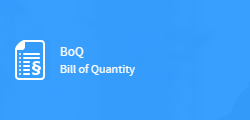
The BoQ is a tender document translating relevant information on construction drawings into bill of quantities that fully describes the quality and quantities of work to be carried out by a contractor during the construction stage. It is basically a list of work items with brief detailed descriptions and firm quantities for different elements of work to be performed. In combination with the construction specification the BoQ constitutes the basis for the estimate. The BoQ commonly is structured by work categories and provides a communication context of all those parties involved in the construction process. Thereby the emphasis is to ensure all contractors working with the same level of information, that enables them to prepare tenders efficiently and accurately based on the same data.
Basic Format for Bill of Quantities
The most common format for a BoQ is an elemental structure. Elements of measured works are arranged into sequence that is clear and easy to understand. The BoQ can be abstracted easily and quickly with measurement and descriptions already grouped in the elemental format. Under each element, the order of works generally follows construction sequence e.g. site preparation works, drainage works, earth works, rough works, finish works etc.
Basic Format according to GAEB
Generally according to the GAEB-rule sets the following basic classifications are used to structure BoQs:
- Lot Number (according to VOB, Part A in section 1-3 according to §5, §5 EC and §5 AP, respectively para. 2 - Awarding on a Lot by Lot Basis)
- Main Section (e.g. Work Category, Type of Service)
- Section (e.g. Component Type)
- Sub-Section (e.g. Discipline)
- Title (e.g. Location)
- Position (Work Item)
- Position Index (Work Item Index)
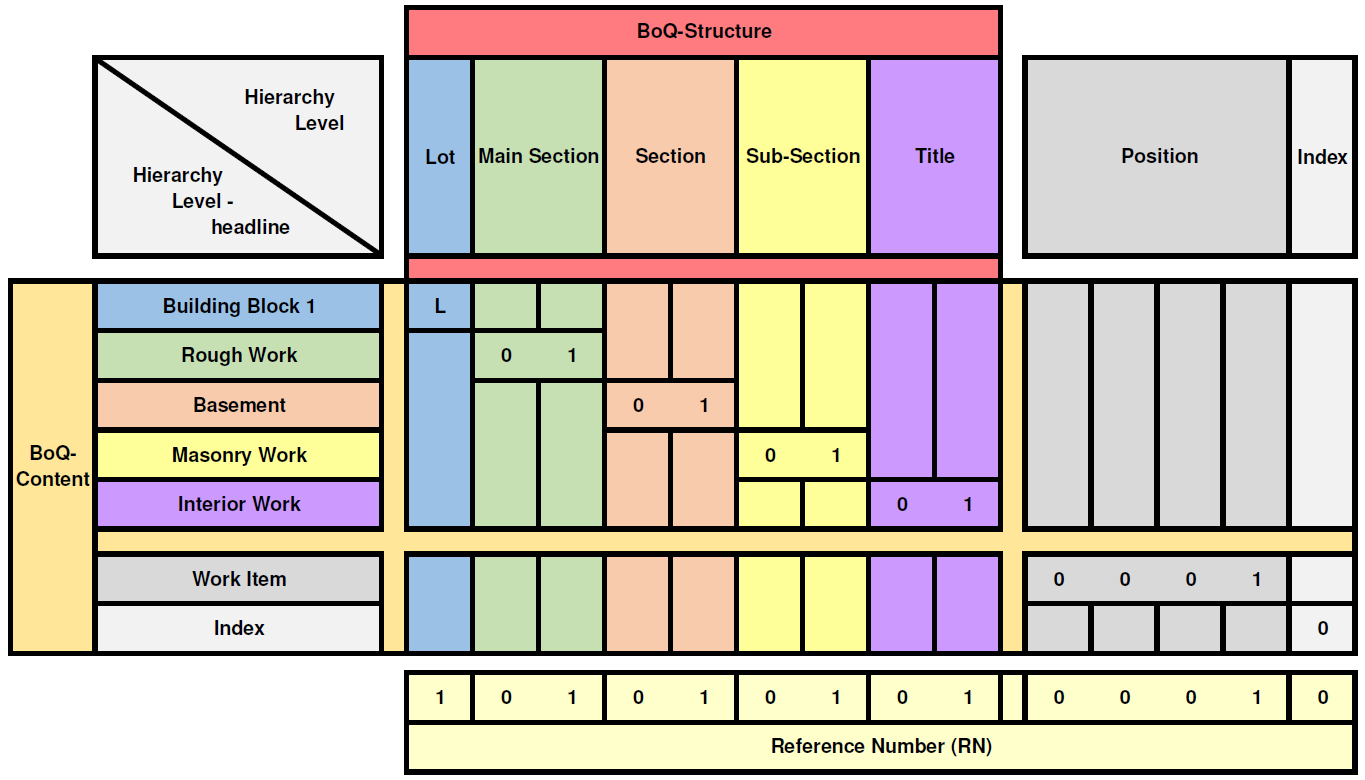
BoQ Elements
BoQ Root:
Each BoQ document has exactly one single root element. It encloses all other elements and is therefore the sole parent element to all other elements below.
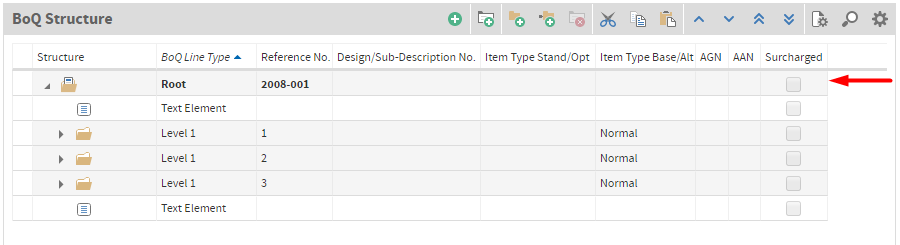
Divisions:
Divisions are all kind of groups, hierarchies or levels. The division is a description of a hierarchy level and hence can contain further divisions. The lowest division contains work items. The maximum number of possible divisions are determined in the BoQ settings.
The Total of the lowest division is the result of all items located below including any markups and discounts.
The Total of higher divisions is the result of the totals located below including their markups and discounts.
Markups and discounts can be applied on any division level (absolute or percentage).
Division totals can be set to fixed (lump sum). Consequently no accumulation is performed of the divisions or work items below.
The total of alternative groups is not included in the calculation of higher divisions unless the alternative group is awarded.
The value added tax must be considered in the BoQ total.
Standard Items:
The standard item (also called execution item) is a position describing services to be performed, which are executed in any case. Standard items have no special properties.
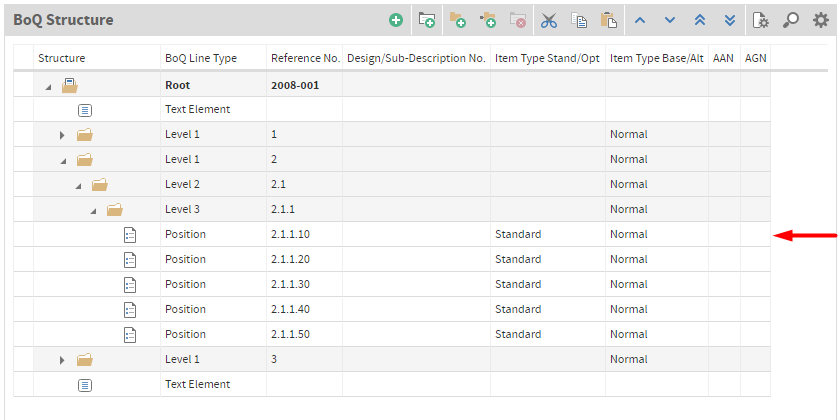
Optional Items:
An optional item describes an item which is not yet clear whether and in what scope of service it is executed. The optional item is an item only executed on special request from client side. The item total is not displayed and is not included in the BoQ total.
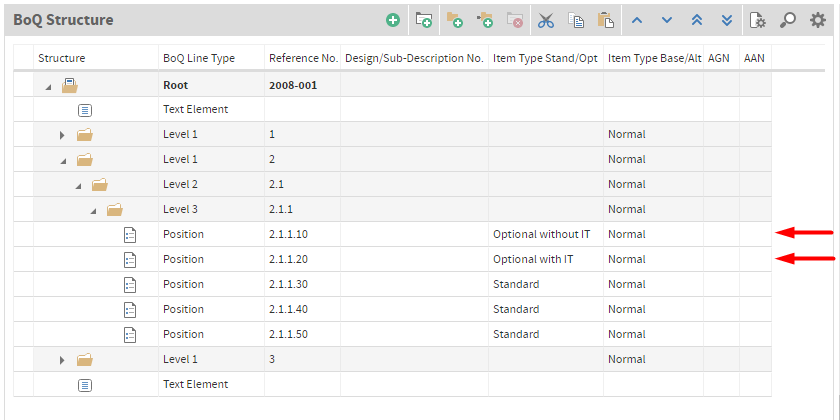
Optional with IT: This item type is the description of a work item that is awarded only when required. The item total is displayed and is included in the final total.
Optional without IT: This item type is the description of a work item that is awarded only when required. The item total is not displayed and is not included in the item total.
Base Groups and Base Items:
The base item is an item type in the tendering of construction works. It describes a work item that probably comes to execution, but for which one or more alternatives exist. Base groups have the same behavior as base items unless whole divisions are marked as base group.
Base Group:
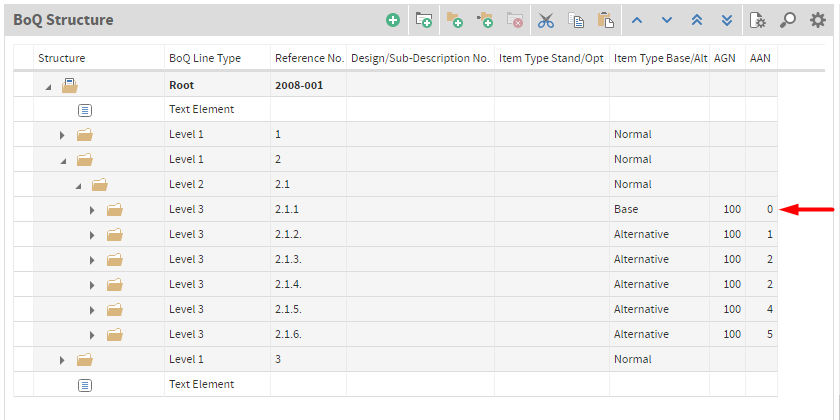
Base Item:
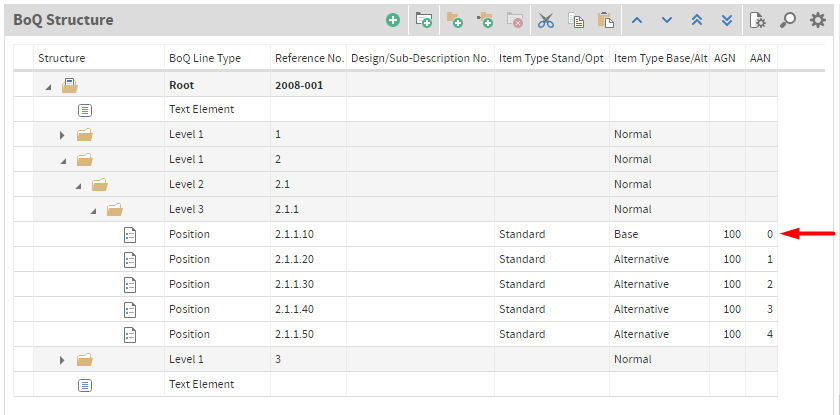
Alternative Groups and Alternative Items:
Alternative items are tendered by the customer in terms of “instead” or “optionally”. They contain alternative design variants with respect to a base item in the contract documents (BoQ) and are characterized via assignment number (assignment alternative number, AAN and assignment group number, AGN). The contractor is obliged to perform the services requested by the customer as described in these positions.
In a bidders quotation the unit rate for both the tendered base item and the alternative item must be calculated but a total is only considered for the base item.
Alternative Group:
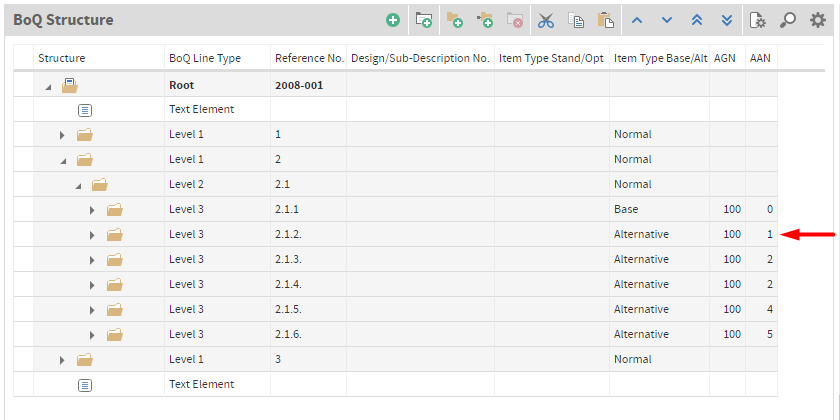
Alternative Item:
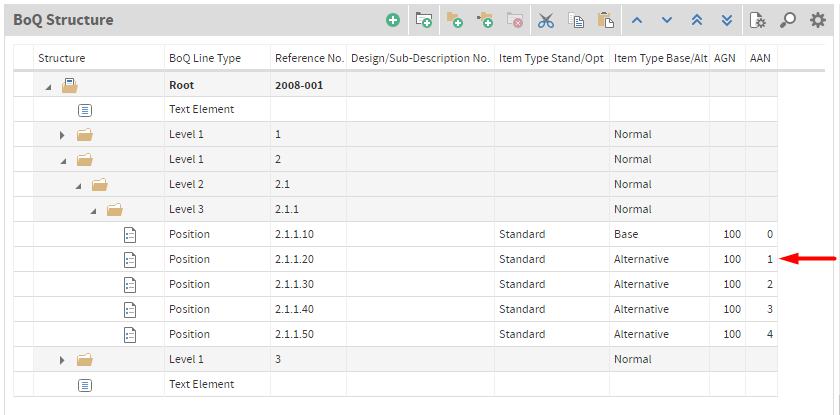
Linking Base Groups/Items and Alternative Groups/Items
Base groups/items and alternative groups/items can be linked together via 4-digit assignment numbers. The assignment is performed by defining a 3-digit assignment number (Assignment Group Number, AGN) for a base item and the corresponding alternative items, followed by a number in the AAN field (Assignment Alternative Number, AAN).
| Item Type | Assignment Number | Assignment Group No. (AGN) | Assignment Alternative No. (AAN) |
|---|---|---|---|
| Base Item | 100.0 | 100 | 0 |
| Alternative Item 1 | 100.1 | 100 | 1 |
| Alternative Item 2 | 100.2 | 100 | 2 |
| Alternative Item 3 | 100.3 | 100 | 3 |
Surcharge Items:
A surcharge item is a special item type within a bill of quantities. It allows a percentage surcharge on individual items, entire BoQ-areas or quantity splits of items. Surcharge items are standard items whose unit rate is the result of an item total for one or more items or split quantity for an item multiplied by a surcharge rate.
The following three surcharge item types are available in the application:
Surcharge item on items to be surcharged:
The items up to the beginning of a division or up to another surcharge item can be selected individually for surcharge (=IsSurcharged). If a second surcharge item follows a surcharge item both refer to the same selection and therefore have the same markup total.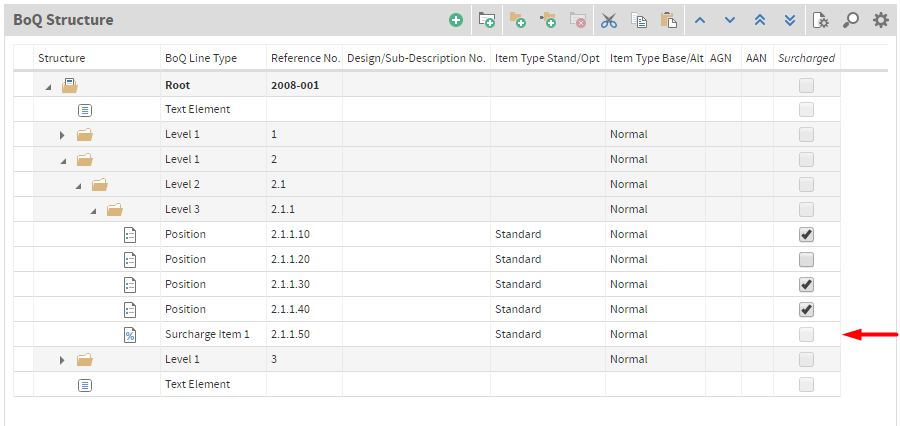
Surcharge items on items up to the beginning of a division:
All items up to the beginning of a division or up to another surcharge item is surcharged. If a second surcharge item follows a surcharge item, both refer to the same selection and therefore have the same markup total (same behavior but “IsSurcharged=True” is not required). If the surcharge item affects items that already have surcharges applied (“items to be surcharged” or “split quantities of specific items”), their item totals are summed up the the markup total of the surcharge item “items up to the beginning of a division”.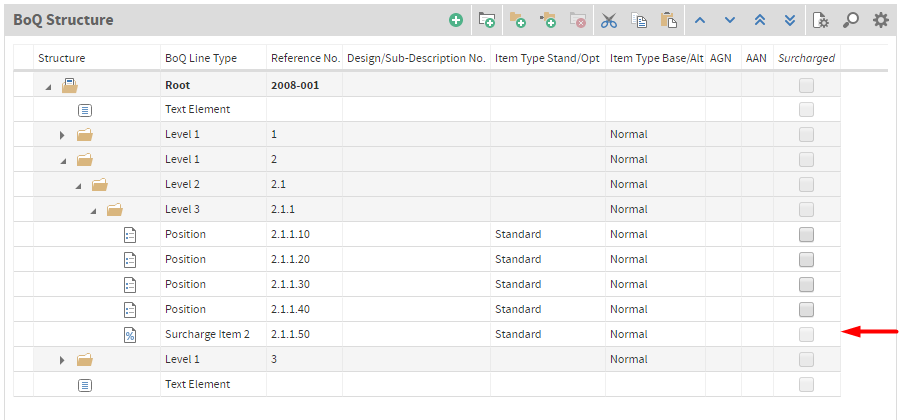
Surcharge item on split quantities of specific items:
On each work item a markup can be applied. This markup refers to a split quantity of the work items quantity. E.g. if 100 columns are tendered and 80 need to be surcharged, the split quantity is 80. On this 80 the markup is applied. This surcharge type doesn’t require any certain location in the BoQ. Each work item can be selected for the surcharge individually within the “Surcharge On” container.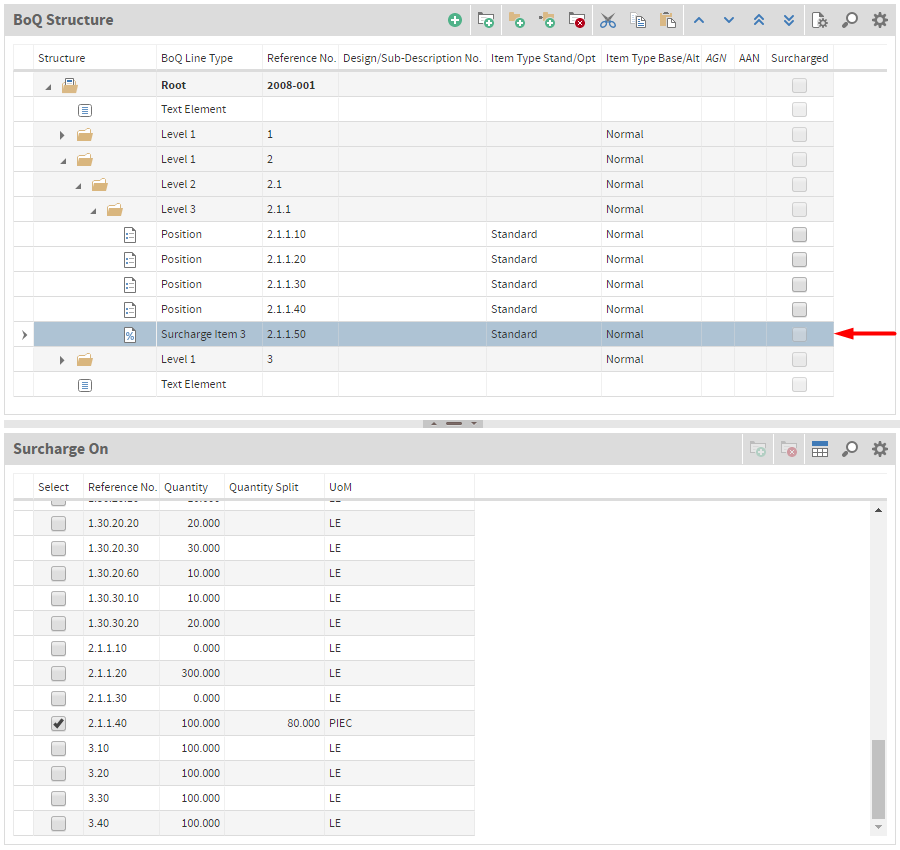
Design Descriptions:
A design description is an execution description summarizing consistent, comprehensive descriptions of a number of work items together under a single number. This number can be linked to the related work items. In conclusion the design description in combination with a supplementary text covers the entire description for each individual work item. A design description has no reference number.
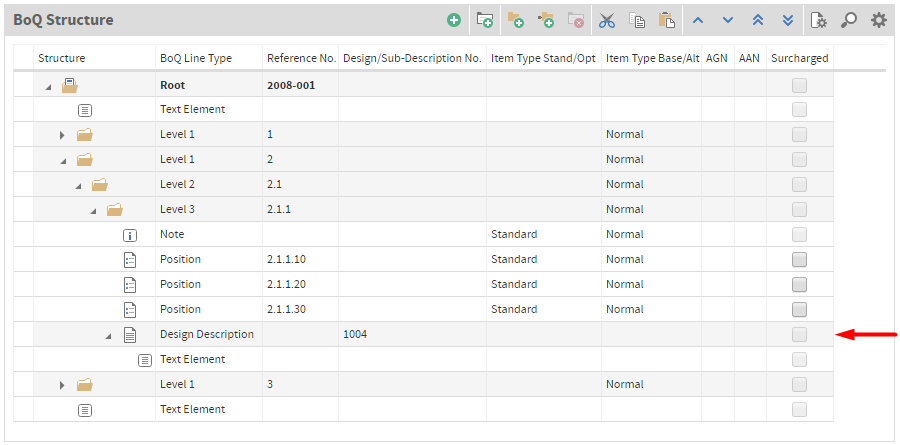
Text Elements:
Text elements are free or standardized descriptions providing pre- and post-text elements. A text element can be located between root and the first record of “Level 1” (pre-element) or below the last “Level 1” record (post-element).

Notes:
Notes are free or standardized descriptions within a bill of quantities and must be considered in the pricing. Notes can refer to the entire BoQ, parts of the BoQ or individual items. Notes can be located on any BoQ level except below work items. Furthermore, notes don’t have a reference number as well as no bidder text additions.
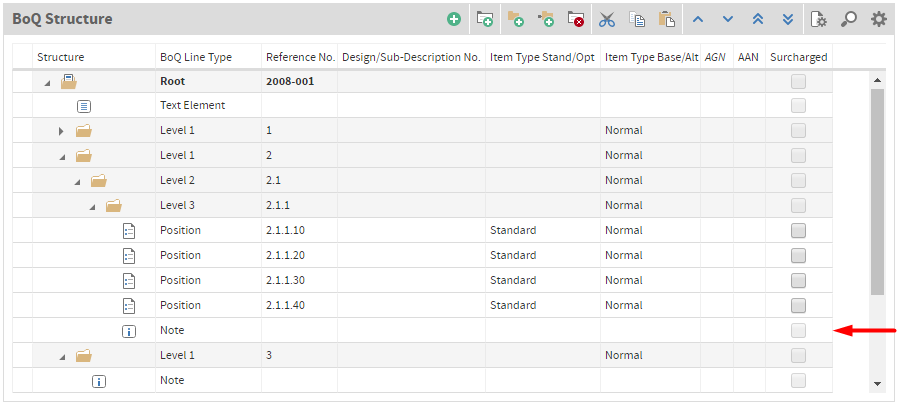
Lead-Descriptions:
For extensive specifications a work item can be composed of a lead-description and one or more sub-descriptions. The reference number as well as all the other characteristics of the standard item are assigned to the lead-description only. The related sub-descriptions are identified via the assignment of consecutive numbers, starting from 1. If necessary, sub-descriptions can additionally contain quantities but not prices.
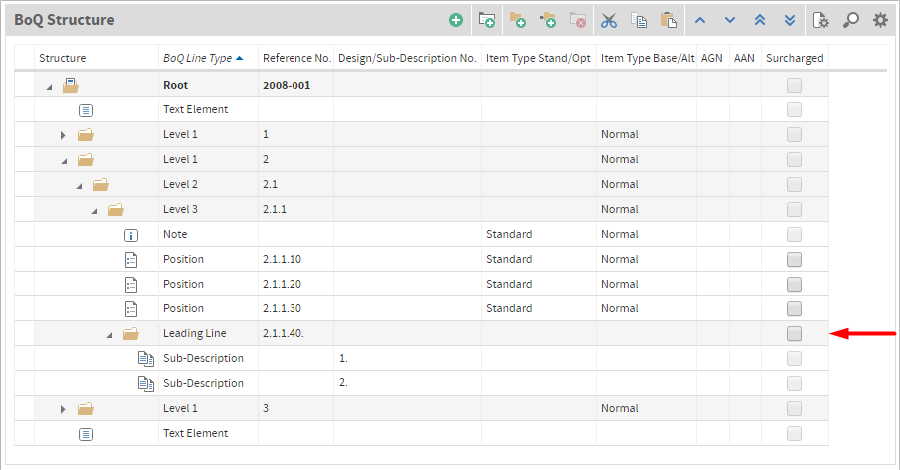
Sub-Descriptions:
See Lead-Descriptions.
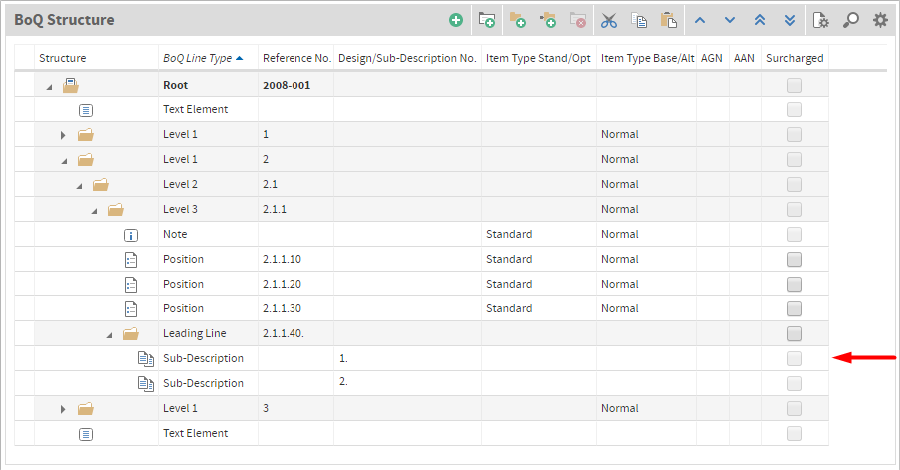
Day Work Items:
Daywork items cover all contingencies and are means by which a contractor is paid for specifically instructed work on the basis of the cost of labour, materials and plant plus a mark up for overheads and profit. It is generally used when work cannot be priced in the normal way. Unforeseen obstructions are encountered during earth works or work is instructed for which no comparative rates in a BoQ exist, are common uses cases for dayworks.
Create BoQ
There are three ways to create a BoQ. You can create a BoQ yourself as you wish or you can copy it from an existing BoQ or you can import a GAEB file.
Create BoQ manually
You can create BoQ levels simply by using the following buttons.
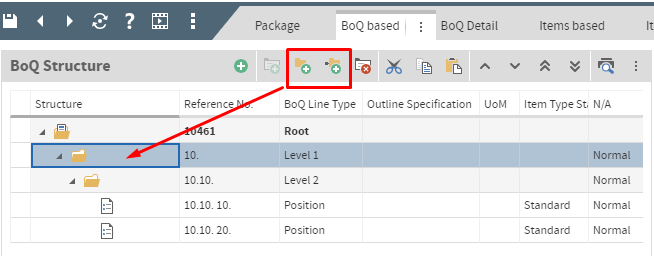
You can use “New Record” button to create BoQ positions.
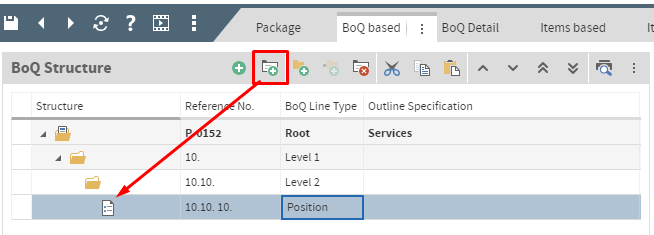
Create BoQ by copying an existing BoQ via container “Source BoQ”
The other way to create a BoQ is to copy it from another BoQ existing in WIC, another project or another package. You can do the copy by using the container “Source BoQ” and by selecting the needed positions and pulling them over to the selected BoQ levels and release them (drag and drop). It is also possible to copy the whole BoQ.
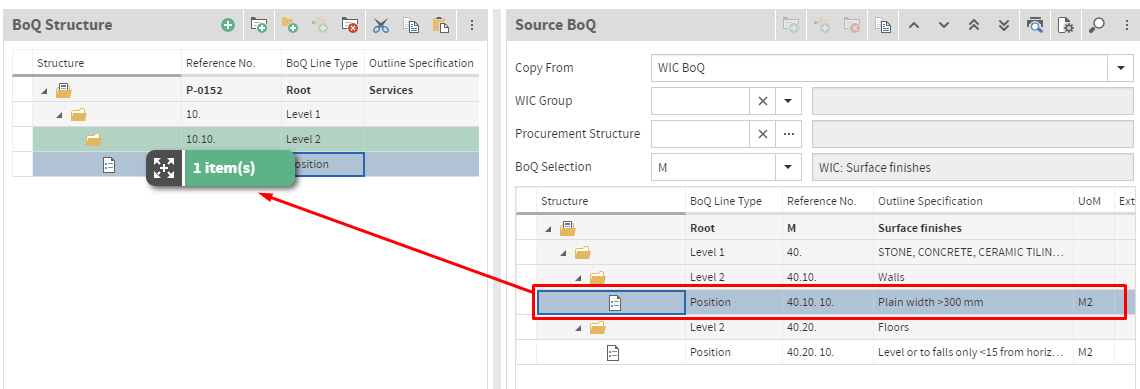
For copying Notes inside the BoQ levels, you should press the “Ctrl” and “Alt” buttons while dropping the note. Otherwise it will be copied above the selected level or position. If you want to copy a note below the selected level or position, you should press “Ctrl” and “Shift” buttons.
Create BoQ by importing a GAEB file
You can also import a GAEB file through the Wizard in the sidebar.
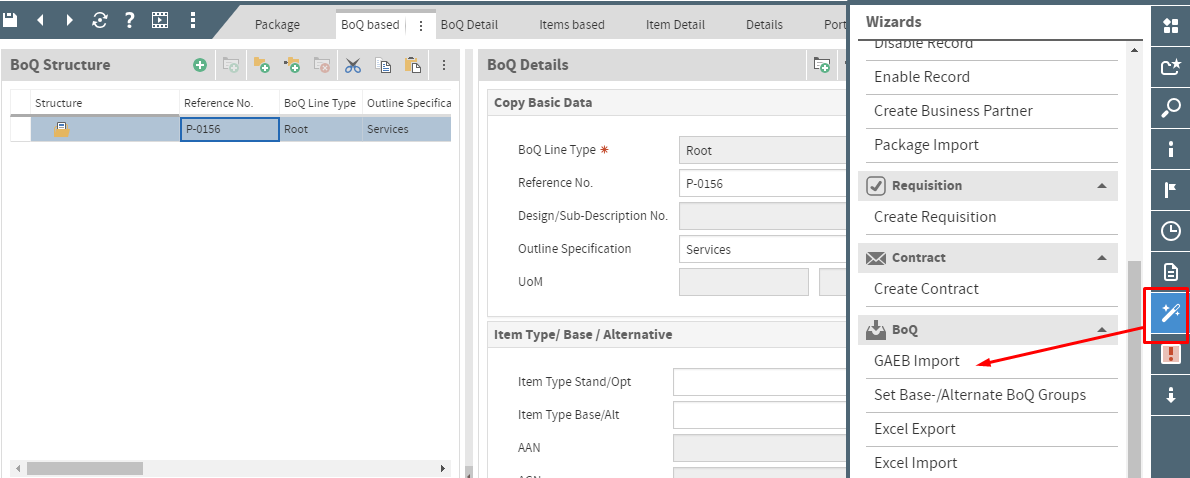
Container
BoQ Structure and BoQ Details
Document Properties
BoQ Structure
BoQ Specific Structure:
Optional Checkbox. If a BoQ Type is edited, a separate type is saved as copy by the system. This copy is independent and valid solely for this BoQ. Consequently, the original BoQ Type will not be overwritten or its settings are not affected.BoQ Type:
A BoQ Type is a default style sheet comprising important information about a BoQs’ structural set up. The Number of Levels (unlimited), Line Type (e.g. level, position, index etc), Data Type (numeric, alphabetic, alphanumeric), Length Reference (length of the reference number), Start Value (of the reference number) or Step Increment.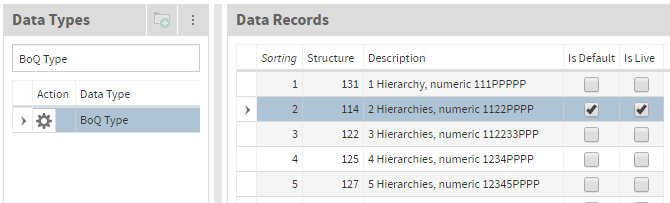
BoQ Structure:
Information field describing the structure of the BoQ Type.BoQ Mask:
Information field describing the mask of the BoQ Type.Structure Details:
BoQ Line Type:
The BoQ Line Types are pre-defined by the application. These types represent for instance the Root, Level (Division), Position (standard work item), Leading Line, Sub-Description, Design Description, Note and Surcharge Item (Type 1-3).Description:
Description of a BoQ Line Type.Data Type:
The Data Type depends on the BoQ Line Type specifying whether a type is numeric, alphabetic or alphanumeric.Length Reference:
The Length Reference specifies the length of characters of the reference number.Start Value:
The Start Value determines the start number of the reference number.Step Increment:
The step increment determines the increment of the reference number.
Enforce Structure:
Optional checkbox. If Enforce Structure is checked the Structure Details are dominant, if not, the BoQ structure is freely definable without restrictions.Auto-Insert Hierarchies at insert/copy:
Inserts and completes automatically the missing hierarchies.Reference No. with leading zeros:
E.g. length reference = 2, manual input = “1”, final result = 01.
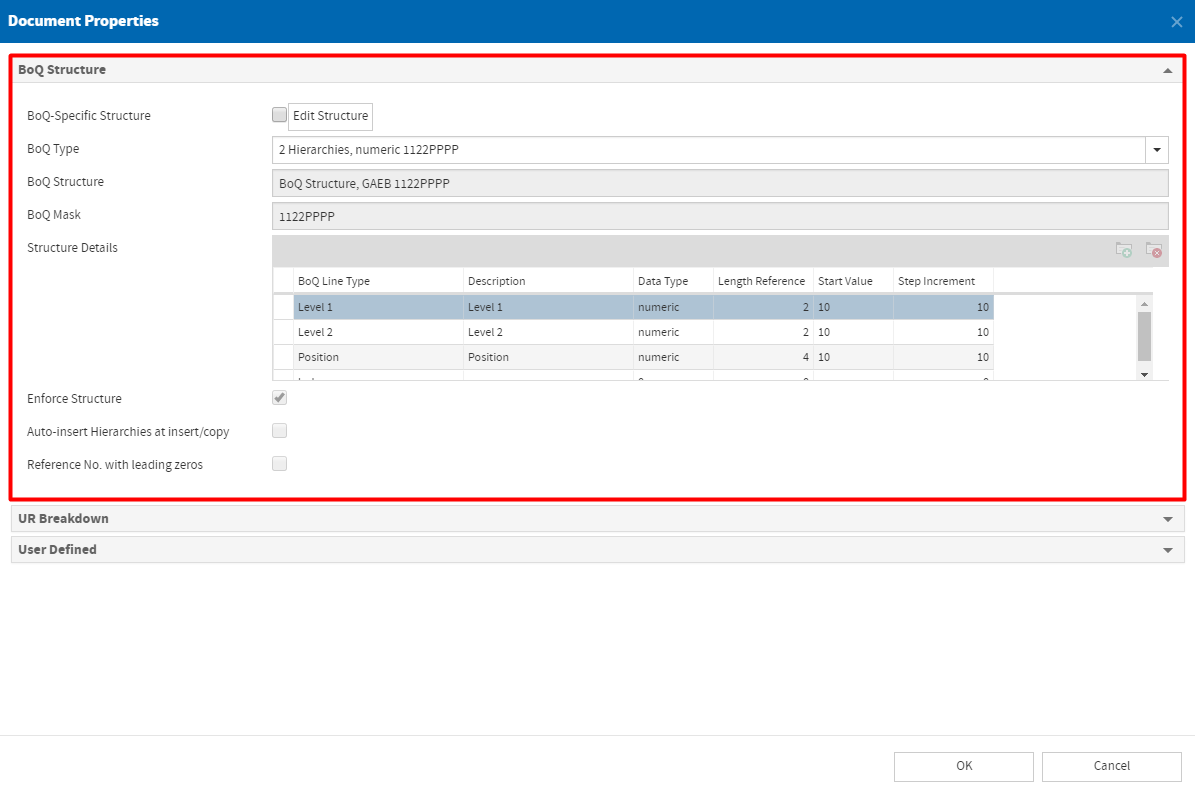
UR Breakdown
A unit rate breakdown is a decomposition of a unit rate item into its individual components. This unit rate portion already includes direct job costs (labour, material, plant, subcontractor,…) and indirect job costs (general and administration costs, general conditions, risk and profit,…). Unit rate breakdowns can be derived from estimate if work items are linked with the corresponding line items (otherwise a manual input is required).
UR is calculated mandatory from URB Total is an optional checkbox indicating whether the unit rate is calculated according to the total of all unit rate breakdowns.
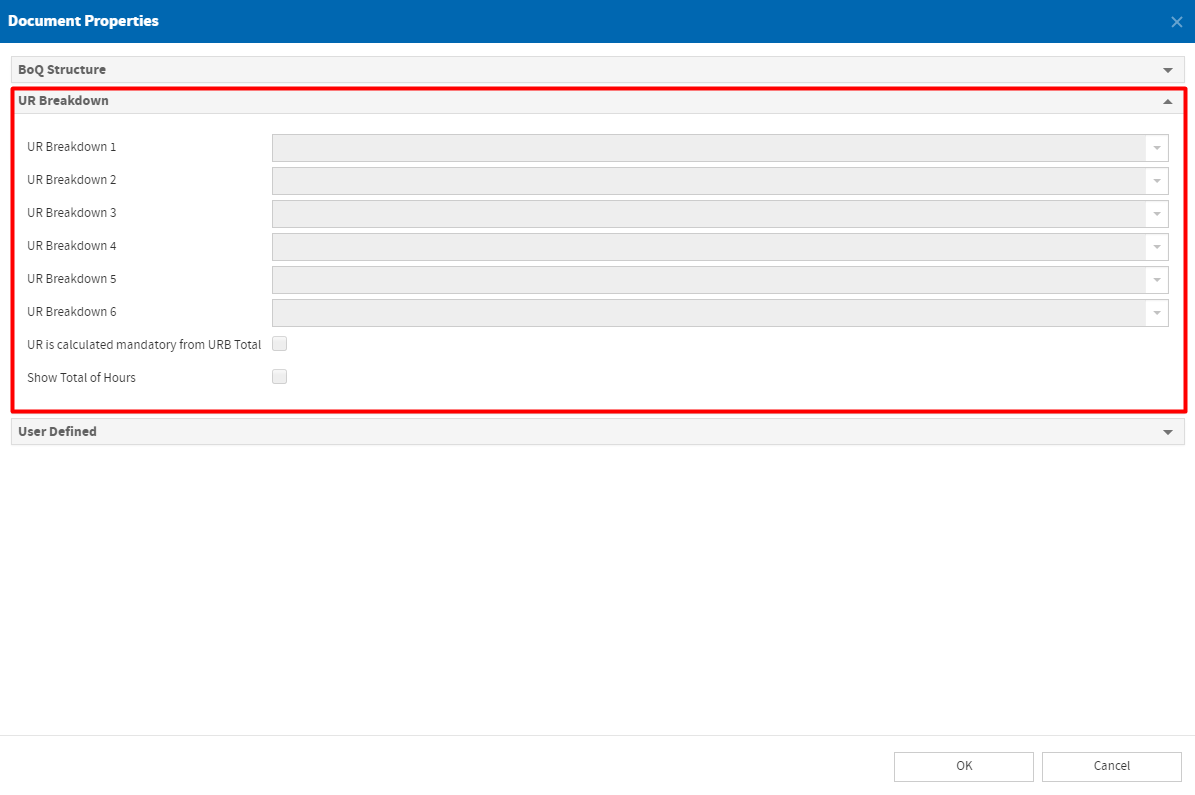
User Defined
Userdefined fields are optional text fields available for the BoQ Line Type.
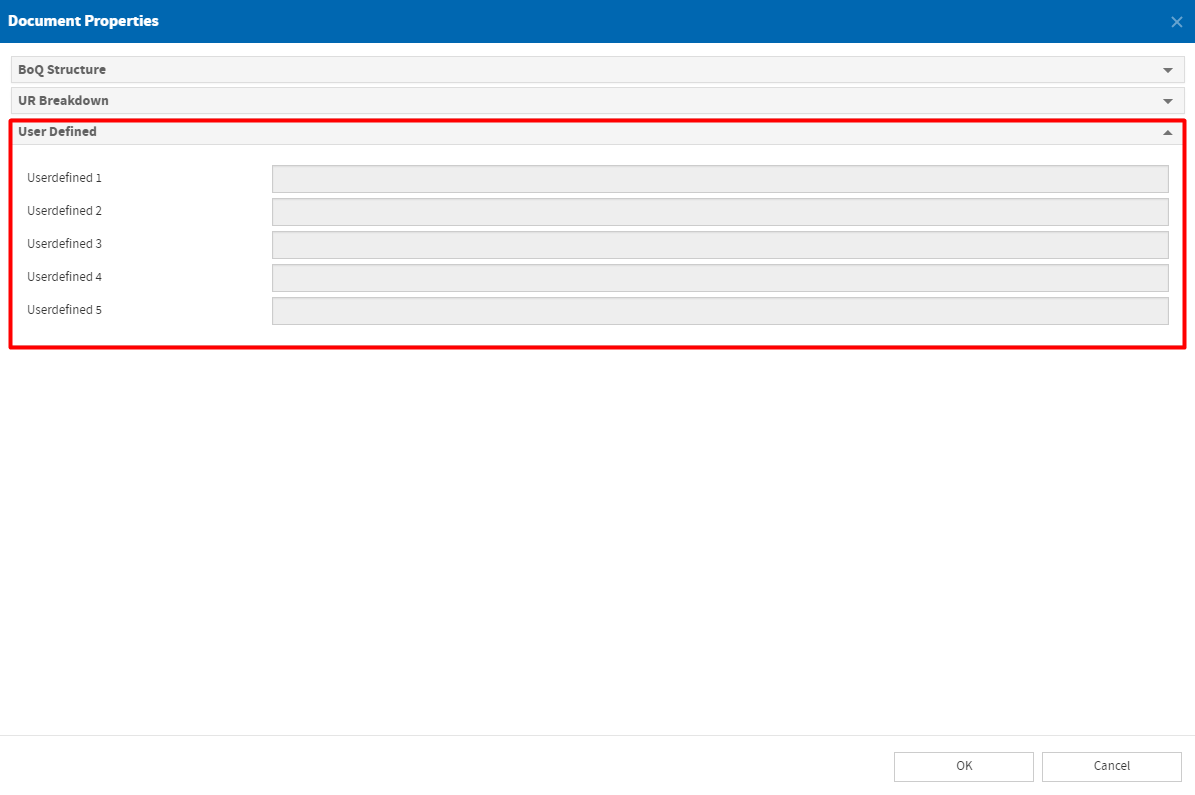
Bulk Editor
The Bulk Editor is a supporting tool with which multiple records can be easily changed at once. This tool is located in the toolbar of the BoQ Structure container in Procurement modules. But it can also be used in many other containers of other modules in iTWO 4.0.
For knowing how to use it, refer to the section Scheduling.
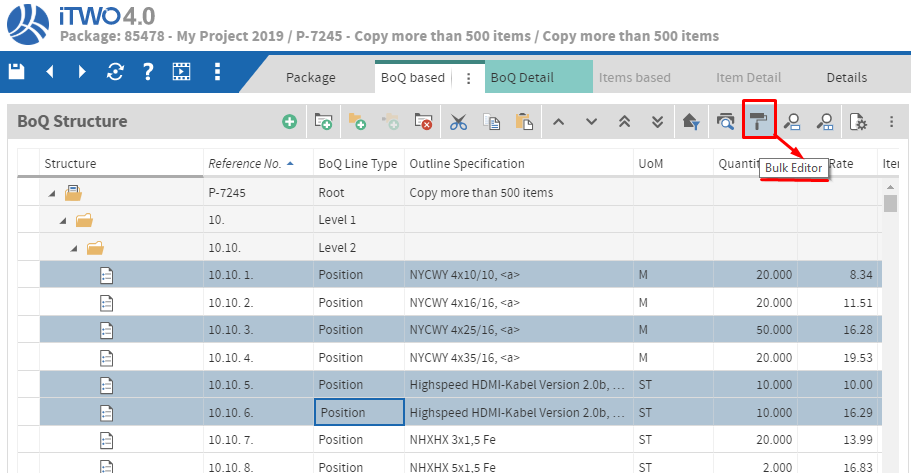
Field Description
Basic Data
WIC No.:
Reference to a work item catalog number when a WIC-item is used.BoQ Line Type:
The BoQ Line Types are pre-defined by the application. These types represent for instance the Root, Level (Division), Position (standard work item), Leading Line, Sub-Description, Design Description, Note and Surcharge Item (Type 1-3).Reference No.:
For unique identification of work items within the BoQ reference numbers are used. These numbers are assigned in ascending order and enable to clearly allocate work items within a BoQ as well as to provide a decisive reference to building accounting.Design/Sub-Description No.:
The Design and Sub-Description No. automatically generated by the system is a consecutive number starting from 1 and used for unique identification. Different work item types can use this field to refer to a corresponding Design or Sub-Description item.Outline Specification:
Short text for simplified representation of a work item specification.UoM:
Unit of measurement of the work item.External UoM:
Filled if data - imported from external - contains units of measurement.
Item Type Base/Alternative
Item Type Stand/Opt:
Indicates the type of work item (see Standard Item or Optional Item).Item Type Base/Alt:
Indicates the type of work item (see Base Groups and Base Items or Alternative Groups and Alternative Items).AAN:
See Linking Base Groups/Items and Alternative Groups/ItemsAGN:
See Linking Base Groups/Items and Alternative Groups/Items
Factor
Factor:
User specified factor related to “Quantity”.Factor Detail:
User specified field used for detailed calculation of “Factor”.
Quantity/Price
Quantity:
Corresponds to the BoQ-Quantity (Wanted Quantity, WQ)AQ-Quantity:
Corresponds to the AQ-Quantity (Adjusted Quantity, AQ)Hrs/Unit:
Hours:
Hours = Factor*Hours/Unit*QuantityCost:
Cost = Price (= Quantity*Unit Rate) - CorrectionCorrection:
Corrected unit rate. Unit rate < Correction.Unit Rate:
Corresponds to the rate per unit of measure.Discount % UR:
A discount can be allowed on work item level. This discount is in percentage only and related to “Unit Rate”(For discounts on division level (see Discount/Lumpsum Div/BoQ).Corrected UR:
Corrected UR = Unit Rate - (Unit Rate*Discount % UR/100)Discounted Price:
Discounted Price = Quantity*Corrected URFinal Price:
Final Price = (Discounted Price - Discount)*Factor
UR Breakdown
- UR Breakdown:
Optional Checkbox. Enables the fields UR Breakdown 1-6
UR From/To
UR From:
Used for data exchange of the minimum expected unit rates. This information is pre-defined in WIC-items.UR To:
Used for data exchange of maximum expected unit rates. This information is pre-defined in WIC-items.
Discount/Lumpsum Div/BoQ
Lumpsum:
Optional checkbox indicating a lump sum item. Each BoQ element can be declared as “Lump Sum”. If a work item is flagged as lump sum, only the BoQ-Quantity is billed and not the actual installed quantities (IQ-Quantity). The calculation of revenue based on the adjusted quantity (AQ-Quantity) is performed using the BoQ-Quantity. As a consequence of using lump sums, the quantity risk is disabled.Lumpsum Price:
Optional input field related to “Lumpsum”.Discount abs. IT:
Discounts can be allowed on each division level. The final price after discount (of the subdivision) is considered as final price before discount for the parent division.Ref.-Nr. Element Final Price
without DiscountDiscount abs. Final Price
with Discount1. Root 1000 100 500 1.10. Division 1000 200 600 01.10.10. Division 500 100 400 01.10.10.01 Item 250 0 250 01.10.10.02 Item 250 0 250 01.10.20. Division 500 100 400 01.10.20.01 Item 250 0 250 01.10.20.02 Item 250 0 250 Discount % IT:
See Discount abs. ITDiscount Comment:
Optional text field.
Reference to Item
- Reference to:
A reference can be defined between the current item and other BoQ elements.
Procurement Item Evaluation
- Procurement Item Evaluation:
The procurement item evaluation is used to evaluate items in price comparison module according to certain criteria. Each type has a pre-defined function in the system:- Empty:
- Included:
- Base BoQ Price:
- Requisition Price (Target):
- Average:
- Minimum:
- Maximum:
- Guessed:
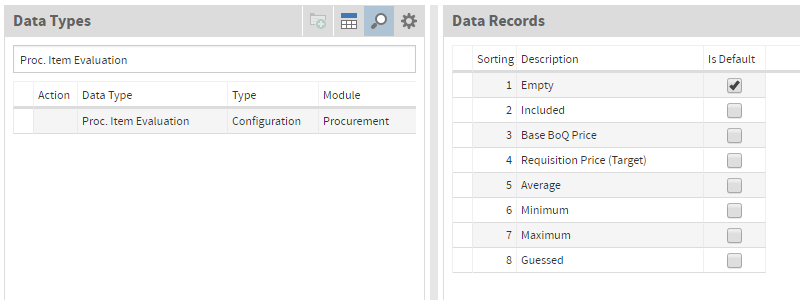
Procurement Structure
- Procurement Structure:
For evaluation purposes according to the companies defined procurement structure. Furthermore packages can be automatically generated based on this structure allocation.
Additions BoQ
Disabled:
The item totals (IT calculated and IT entered) for all items are hidden. If the BoQ is disabled, it is not included in summaries such as evaluations.N/A:
Enable this feature if the item should not be evaluated. The item total is removed from the BoQ and identified within the printout as N/A.Lead Description:
Indicates the item as lead description for other items.Key Item:
The item is a key item (evaluation purposes only).Surcharged:
See Surcharge Items.Free Quantity:
Free quantity entered by the bidder.UR from Sub-Description:
The unit rate of the lead description is the result of the totals of all sub-descriptions.
Additions Estimate
Fixed Price:
Fixed prices can be set to any desired amount. This overrides the calculated UR and consequently changes the bid total. Finally fixed prices lead to a false coverage compared to normal calculations. Using allocations the difference between fixed prices and calculated prices can be compensated.No Markup:
This flag is only active if an estimate exists in the project. This flag does not affect the bill of quantities itself but is important for estimate:The costs of the item are not included in the calculation of the amounts of general&administration costs (G&A)/general conditions (GC)/risk+profit (R+P)/additional markups (AM). Consequently the item does not contribute any amount to the final markup (FM) contained in the project. The item is not part of the allocation basis for calculating the direct cost markup (DCM).
The costs of the item are not surcharged with a direct cost markup. Consequently the unit rate is equal to the direct job costs (UR ≡ DJC). Neither an advanced allocation (AA) nor a manual markup (MM) can be entered for items without markup, otherwise the unit rate would not be equal to the direct job costs (UR ≠ DJC).
An example of items without markups are daywork services, where cost approaches/details are used that already contain all markups. In such cases neither more final markups are to be created nor the unit rate should deviate from this type of cost approach/detail.
Cost Item:
A cost item contains cost approaches/details only and has no contract price. It is not part of a contract BoQ and is locked for invoicing. For instance in a job estimate additional costs for concrete need to be taken into consideration for a specific date, it can not be calculated within all work items containing “concrete”, but only in a separate cost item with respect to a split quantity of the total quantity of the concrete of all work items.
Master Data Assignment
:
The assignment of a particular material from the master data context to a work item, is used to automatically pre-allocate all required information such as the name, specification, outline specification, properties and so on. One reason among others is to decompose work items such as reinforced concrete works into their individual parts. This includes e.g. the breakdown into material and the actual service. Thus, a conscious control of significant cost factors is achieved in the project by awarding material and service separately. Consequently, companies can achieve better (cheaper) prices on the market due to larger quantity bundling or quantity requests from their suppliers.Cost Code:
See Material.
Comment Contractor
- Comment Contractor:
Optional text field.
Comment Client
- Comment Client:
Optional text field.
User Defined Texts
- User Defined: Optional text field.
History
Inserted:
Information what user has created the data record.Updated:
Information what user has changed the data record.
Material Lookup in BoQ
For more information about how to use “Material Lookup” Search, please refer to Material Lookup
Split Quantities
The Split Quantities container is needed, when the user wants to split the quantity of his item and assign Cost Groups to each of them.
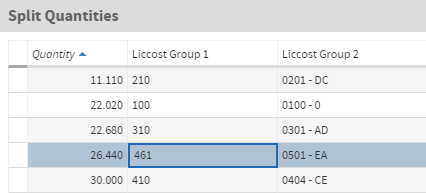
Specification Plain Text and Plain Text Complements
The purpose of Specification Plain Text container is to add text to each item of BoQ. The first line of the text will be taken automatically in Outline Specification. In the Specification Plain Text container it is also possible to add text complement (bidder) and text complement (client) and in the Plain Text Complements it is possible to edit them.
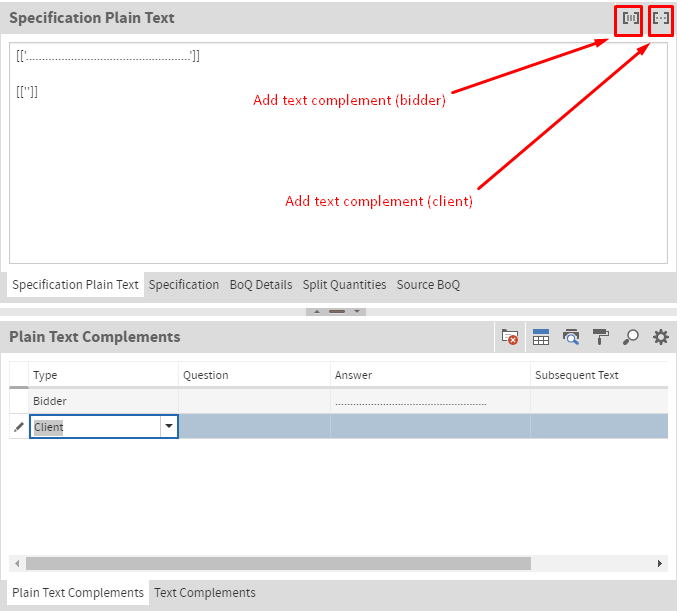
Specification and Text Complements
In order to add text with text formattings to each item of BoQ, the Specification container is needed.
The fonts.css file must be copied into the folder \cdn\custom\fonts. The custom fonts can be selected within this css file and the editor functions can be faded in or out in this file as well. It needs to be mentioned that these editor functions only in exceptional cases should be changed.
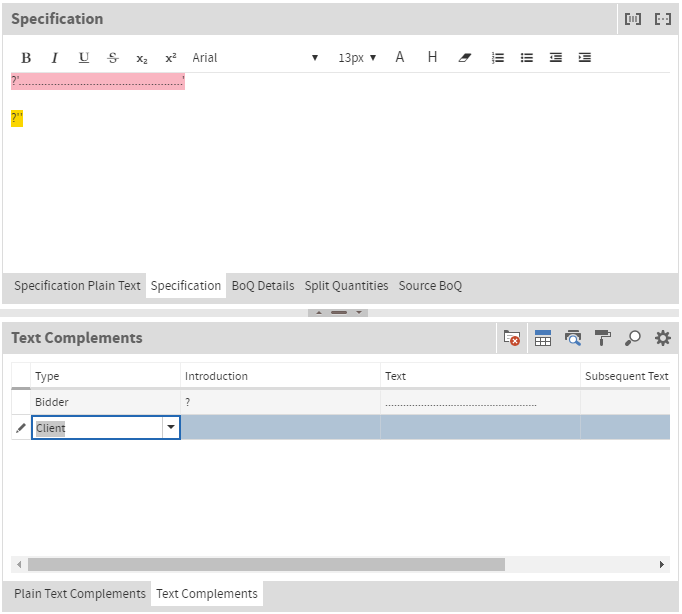
GAEB-Data Exchange
In the Modules module:
- selecting the Package module within the „Wizards“ tab
- selecting the BoQ from the „Wizard Group“ container
- selecting the GAEB Import/Export or adding a new one in the „Wizards to Group“ container
- adding the values in the „Wizard Parameter Values“ container as required
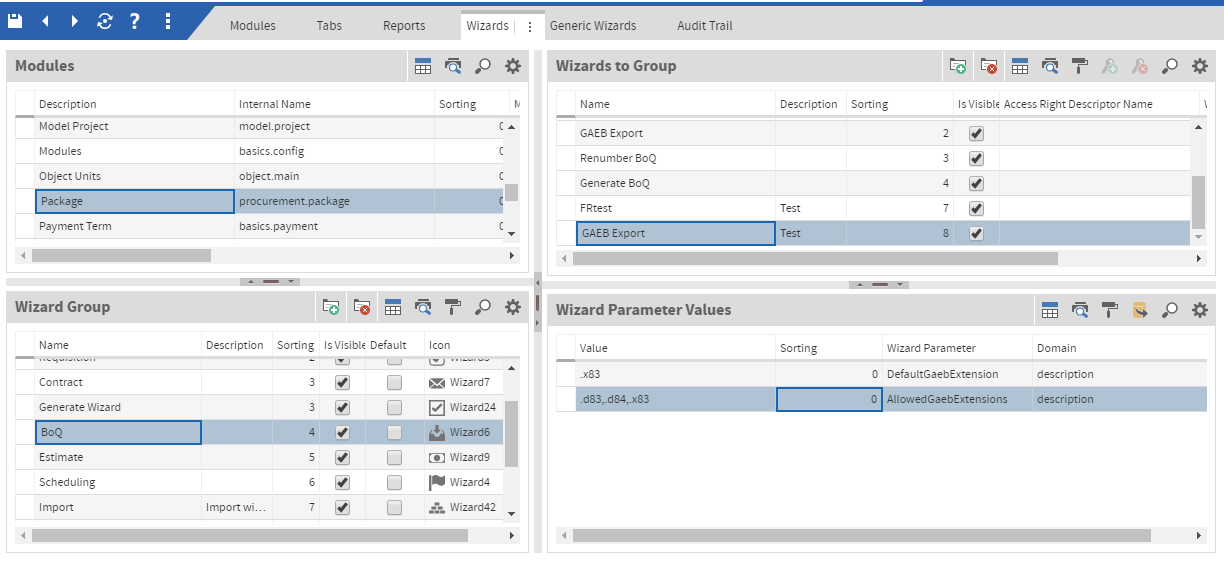
Additional it is possible to create Access Right Descriptor for each group in the wizard to allow certain users access to it.